
CommunityGroupBrowser Server Control
The CommunityGroupBrowser server control allows a user to browse a taxonomy structure for community groups. As the user browses, community groups at each level appear in a results box.
In addition, a user can click Create Group to create a new group. When the group is created, it is automatically added to the taxonomy you are viewing.
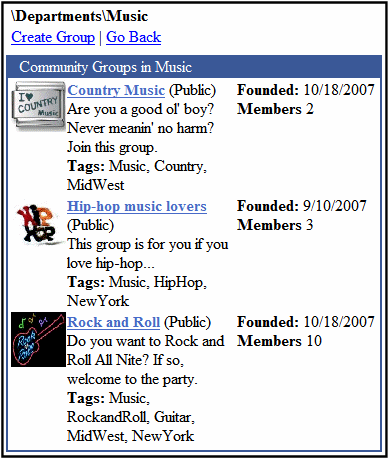
CommunityGroupBrowser Server Control Properties
The CommunityGroupBrowser server control properties are described in this table.
Note: The following table only lists Ektron-specific properties. It does not describe native .NET properties such as font, height, width and border style. For documentation of these properties, see Visual Studio help.
|
Property |
Description |
Data Type |
|
Authenticated |
Indicates if you are logged in to the CMS Explorer and can use it to browse to Content, Collections, etc. See Also: Using CMS Explorer to Browse Your Ektron CMS400.NET Site |
String |
|
AvatarHeight |
The display height of the avatar in the results box. |
Integer |
|
AvatarWidth |
The display width of the avatar in the results box. |
Integer |
|
CacheInterval |
Sets the amount of time the server control’s data is cached. The default is 0 (zero). This is the amount of time, in seconds, a control’s data is cached. For example, if you want to cache the data for five minutes, set this property to 300 (three hundred). See Also: Caching with Server Controls |
Double |
|
DisplayXslt |
Determines how information is displayed on the page. Enter the path to the XSL file. It can be relative or absolute. Warning! If you specify an external file, it is strongly recommended that you do not store this file in your site's Workarea folder. If you store this file in the Workarea folder, the file will be lost when you upgrade. Warning! If you enter a valid EkML file at the MarkupLanguage property, the DisplayXslt property value is ignored. |
String |
|
DoInitFill |
By default, Fill occurs during the Page_Init event. Set to false if you want to postpone the fill-action until later. In this case, FIll is automatically called during the Page Render event. You might do this if you need to set or change a property on the control in codebehind and have it render with your changes shown. |
Boolean |
|
Hide |
Used to hide output of the control in design time and run time. True = Hide control False = Display control |
Boolean |
|
Language |
Set a language for viewing the CommunityGroupBrowser control. This property shows results in design-time (in Visual Studio) and at run-time (in a browser). |
Integer |
|
Link |
Add a link to the group’s profile page. This allows a user to click a link in the community group list and be taken to the group’s profile page. There are two variables used within the link that represent the group ID and the group name. {0} - represents the group’s ID. {1} - represents the group’s name. You need to have both variables in the link. The Web form can be relative or absolute. Below is an example. groupprofilepage.aspx?gid={0}&gn={1} |
String |
|
LinkTarget |
Determines the type of window that appears on this Web form when a user clicks an item in the dynamic content box. The default is _self. _Self - opens in same window _Top - opens in parent window _Blank - opens in new window _Parent - opens in the parent frame |
ItemLinkTargets |
|
MarkupLanguage |
Identify the template markup file that controls the display of the server control. For example, mymarkup.ekml. If the *.ekml file is located in the same folder as the Web form containing the server control, just enter its name. Otherwise, the path to the file can be relative or absolute. |
String |
|
MaxResults |
The Maximum number of items to fetch. 0 (zero) = unlimited. |
Integer |
|
Stylesheet |
Specify the path to a style sheet for use with the Documents server control. The location can be relative or absolute. Leave blank to use the default style sheet. Warning! If you enter a valid EkML file at the MarkupLanguage property, the Stylesheet property is ignored. |
String |
|
SuppressWrapperTags |
Suppresses the output of the span/div tags around the control. The default is False. True - Suppress wrap tags. False - Allow wrap tags. |
Boolean |
|
TagTemplate |
Add a path to another Web form to create links for the tag text. This path can be relative or absolute. By providing the path to CommunitySearch server control, a user viewing the list of groups can click a tag and search for other groups with the same tag. There are five parameters that are automatically added to the link’s QueryString that allow you to pass information about tag. searchgrptag - represent the tag’s text for community groups. TagId - represents the tag’s ID. TagLanguage - represents the tag’s language. TagCount - represents the tag’s count. The tag’s count is the amount of times a tag has been used. TagType - represents the tag’s type. The tag’s type will be user or community group. In addition to these parameters, you can add your own by defining them in the path. When you do, these parameters will be appended to your parameters. See Also: Linking Tag Cloud Items |
String |
|
TagTemplateTarget |
Determines the type of window that appears on this Web form when a user clicks an item in the dynamic content box. The default is _self. _Self - opens in same window _Top - opens in parent window _Blank - opens in new window _Parent - opens in the parent frame |
String |
|
TaxonomyId |
Enter the ID number of the taxonomy or category to appear in this server control. If you don’t know the number, click the button and navigate to the taxonomy or category. When you select one, it appears in the center of the Visual Studio window. |
Long |
|
WrapTag |
Allows a developer to specify a server control’s tag. The default is Span. Span - The <span> tag is used to designate an inline portion of an HTML document as a span element. Div - The <div> tag is used when you want to apply attributes to a block of code. Custom - Allows you to use a custom tag. |
String |


